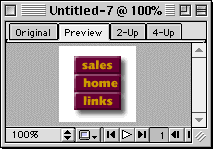
The Preview window displays what your exported image would look like, based on the current optimization settings. Also, you can test behaviors and rollovers before export using the Preview window.
To preview an image based on the current optimization settings:
Click the Preview tab in the upper left corner of the document window.
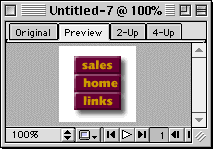
To show slice objects and guides in a Preview:
Click the Show Hotspots and Slices button in the Toolbox.
To hide slice objects and guides in a Preview:
Click the Hide Hotspots and Slices button in the Toolbox.